Inclusive Presenter Guidelines for AAAL Events
Our aim is to foster an environment that is accessible and inclusive to everyone, including neurodiverse and physically diverse individuals. Your cooperation as a presenter is critical in achieving this goal.
Click here to download an inclusive slide template
Preparing Slides, Handouts, Etc.
Preparing Slides/Handouts in Advance of the Conference
- Try to prepare your accessible presentation slides/handouts in advance of the conference (one month before is ideal). Blind or visually impaired participants and sign language interpreters may ask for them in advance to aid them and others in engaging with your ideas.
- Although many scholars have fears around sharing in-development work outside of a live presentation, this is sometimes necessary to ensure an accessible conference for all participants. Your cooperation is much appreciated.
- Please check any requested materials are as accessible as possible (see below) before sharing them. Running them through the inbuilt accessibility checkers in most major software programs is strongly recommended.
Font Style
- Use a consistent accessible font and accessible color scheme.
- Sans-serif fonts such as Calibri, Arial, Verdana, and Tahoma are the recommended fonts for digital accessibility.
Font Size
- In terms of font size, the larger the better. Remember, your slides must be readable, even at the back of the room.
- Recommended font sizes:
- Title: 40-point
- Subtitle or short bullet point: 32-point
- All other text: At least 24-point
Formatting
- Avoid using all capital letters (e.g., "PLEASE HELP AAAL"), as it makes text hard to read and it conceals the use of acronyms.
- Italics can be used for “quotes,” and to highlight ideas.
- Underlining should be limited to descriptive hyperlinks.
Use of Color
- Try to use the same accessible background on each slide.
- Use either an off-white background with black text or a dark background with light-colored text. Avoid using a completely white background.
- Consider using an online Color Accessibility Checker online to see if your visuals meet accessibility standards.
- Color combinations to avoid include:
- Green and blue
- Dark yellow and green
- Purple and blue
- Orange and green
- Red and green
- Green and brown
Text Positioning & Animation
- Avoid putting text/subtitles at the bottom of the screen because people in the back of the room often cannot see them.
- Limit animations since they can be distracting for people with visual disabilities. Be consistent if you choose to use them.
- Choose images and GIFs that meet accessibility color contrast standards and lack flashing features.
Graphics, Charts/Graphs, & Illustrations
- Avoid using unnecessary graphics and those that are difficult to read from a distance. If you choose to convert your slide deck to PDF, make sure that all graphics, charts/graphs and illustrations are properly labeled with alternative text.
- Tables and graphs should be presented on individual slides.
- Add alternative text (alt text) to any images on the slides. Link to further resources on adding alt text to images.
- For any visuals you distribute or display, give a brief verbal description. This is essential so everyone will be able to interact with the digital material.
Slide Content
- Limit each slide to one idea.
- Use bullet points to cover components of each idea.
- Keep each bullet to 1-2 lines.
- Limit the number of bullets in a slide to six.
- Avoid large blocks of text.
Further Resources
- Example accessible slides [insert link/button here]
- Link to further resources on accessible slide design.
Handouts
- If providing handouts, offer versions in large-print format (14- to 16-point font, boldface).
Shareable versions
- Prepare downloadable versions of your presentation slides or text. Make these available ahead of time if possible or through QR codes.
Giving the Presentation
Presenter Location
- Avoid speaking from darkened areas to help those who rely on lip-reading.
- If sign language interpreters are present, position yourself so that you can easily be seen by both interpreters and the audience.
Clarity
- Always use a microphone when available.
- Avoid shouting yet make sure you are loud enough to be heard.
- Captions make content more accessible for many people.
- Please use the automatic live captioning functions if available in your presentation software/ videoconferencing platform, positioning them at the top of the screen. Link to information about how to do this when using PowerPoint, Google Slides, and Keynote.
- If all or part of your presentation is pre-recorded, include captions. This not only aids those with hearing impairments but also provides clarity in noisy environments or poor audio conditions. Link to further resources for adding automatic captions to pre-recorded videos of presentations.
Pace
- Keep a moderate speaking speed.
- To ensure a moderate speaking speed and/or be able to respond to requests for a possible reduced pace, try to keep your presentation content concise (i.e., do not “overstuff” your presentation content).
- If requested by the audience, sign language interpreters, or those using real-time captioning, be prepared to slow down.
Audience Interaction
- When asking a question to the audience, a 15–20 second wait time is recommended. This will assist everyone, including individuals with processing delays, short term memory challenges, etc.
- Always repeat questions or statements from the audience to ensure everyone has heard.
- During discussions, one person should contribute at a time, and contributors should identify themselves by name. This is especially important for blind/visually impaired participants and in the presence of sign language interpreters.
Online Presentations
Microphones & Cameras
- When not contributing, mute your microphone to minimize background noise.
- When making an active contribution, please try to keep your camera on to facilitate lip-reading and non-verbal communication.
Additional Resources
- Automatic live captioning
- PowerPoint: https://support.microsoft.com/en-gb/office/present-with-real-time-automatic-captions-or-subtitles-in-powerpoint-68d20e49-aec3-456a-939d-34a79e8ddd5f
- Google Slides: https://support.google.com/docs/answer/9109474?hl=en
- For Macs, including while using Keynote: https://support.apple.com/en-ca/guide/mac-help/mchldd11f4fd/mac
- Adding captions to a pre-recorded video of your presentation
- Present and record in Zoom while using its automatic captioning feature: https://support.zoom.us/hc/en-us/articles/4409683389709-Enabling-manual-captions
- Upload your video to YouTube and use its automatic captioning feature: https://support.google.com/youtube/answer/2734796?hl=en
- Otter.ai’s free-to-use options should enable you to add captions to most recorded presentations: https://otter.ai/blog/video-captions
- Accessible slide design
- The PowerPoint Presentation Guidelines (McGill University) presents Dos and Don’ts in a slide format
- “Create accessible PowerPoint presentations” video
- “Use more accessible colors and styles in slides” video
- “Design slides for people with dyslexia” video
-
- Microsoft’s accessibility tracker
- Guidance (Harvard University) on adding effective alt text to images.
View these guidelines as a PDF: